When you have a new MacBook, and you sign in with your Apple ID, you must follow these basic steps to set up your MacBook properly before you get started.
Steps you should do when purchasing a new MacBook
Check for updates
First, go to the Apple icon on the top right of the screen, then select About this device, then a window will open on the General section, and from here you can choose to update the system.
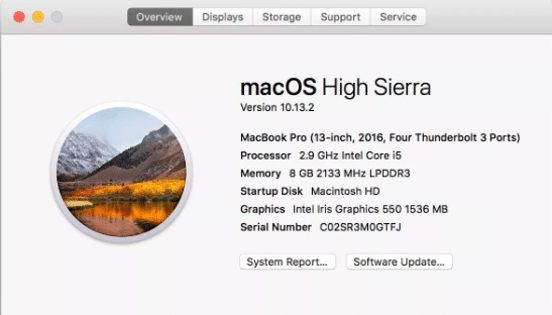
Battery ratio
Such as an iPhone phone, MacBook displays a small battery icon at the top of the screen to show how much battery power is left. The computer also lets you view the battery ratio next to its icon by going to the battery icon on the top right of the screen, .
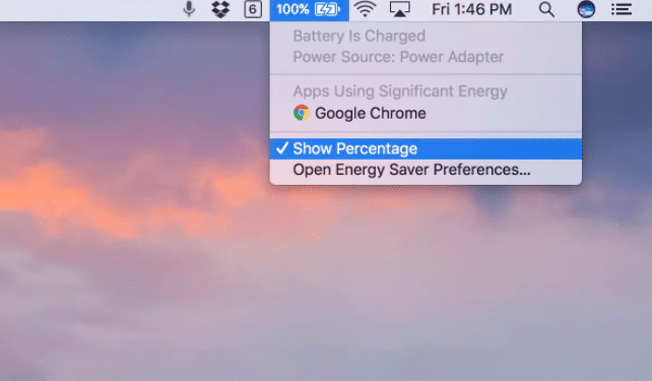
Set up Siri
Siri is enabled by default, but if you prefer to use Siri on your iPhone only, you can disable my PC on MacBook by going to the Apple icon on the top right of the screen, then select System Preferences, , Then disable the option to enable Ask Siri, and you can customize my Sir through the same window.
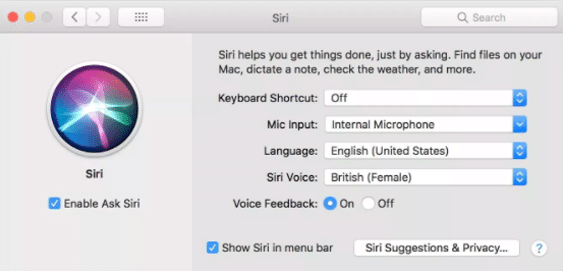
Customize the touch bar
If you have a MacBook Pro with a touch bar, you can customize the touch bar by going to the system, then choose preferences, then go to the keyboard, choose Customize the control strip, then drag the buttons you want to appear on the default display of the bar Touch to the touch bar at the bottom of the screen.
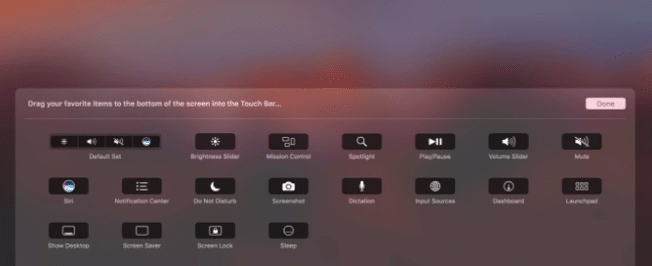
Synchronize folders over iCloud
To synchronize your desktop and document folders on your MacBook, go to the system, select Preferences, then choose iCloud, click Options for iCloud Drive, then check the box next to Desktop and Docs folders.
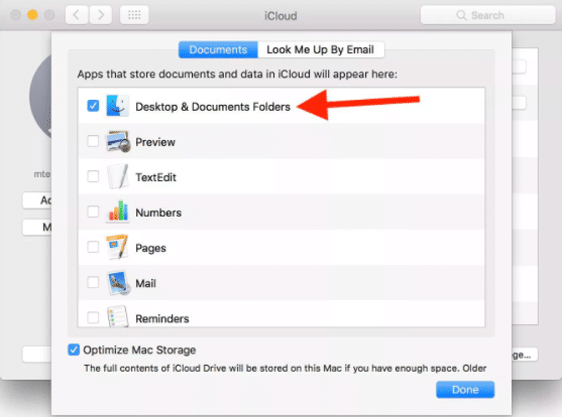
Choose your default browser
Download the browser you want to be your default browser on your computer, then go to System Preferences then General and then choose your browser.
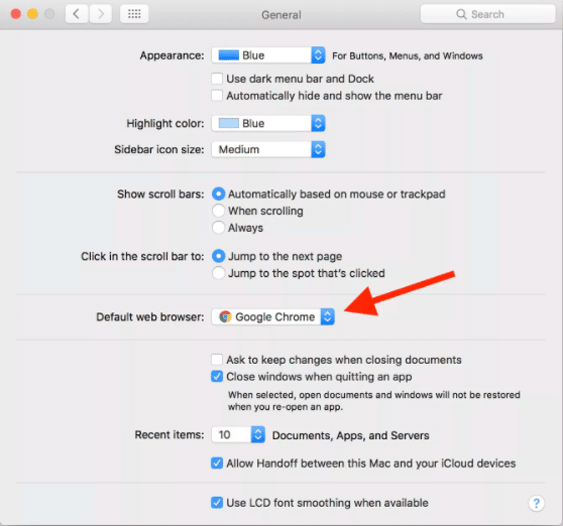
Set the scroll direction
If you want to use two fingers to scroll vertically on the page, go to System Preferences, then go to the trackpad, click the slider, and clear the scroll direction.
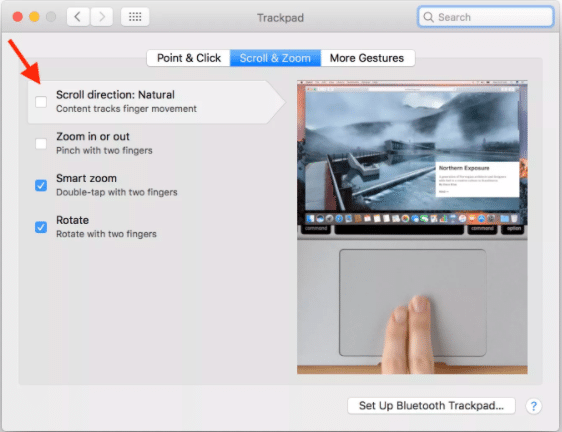
control Board
In order to enable the control panel on your computer you have to go to System Preferences and then to monitor the task then change the control panel settings to As Space.
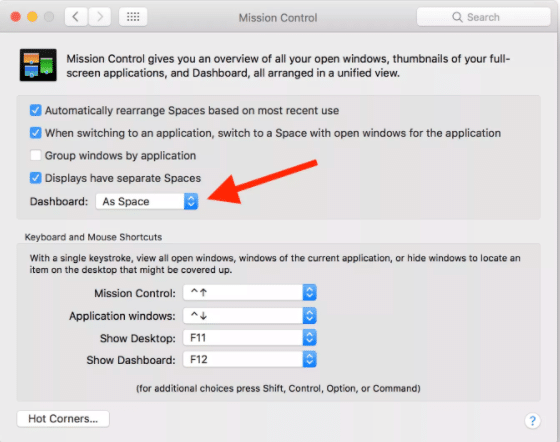
Move the icons bar at the bottom of the screen
You can move and move the icons bar at the bottom of the screen to any place you want, all you have to do is go to System Preferences, then select Dock and choose the area where you want to place the icon bar.
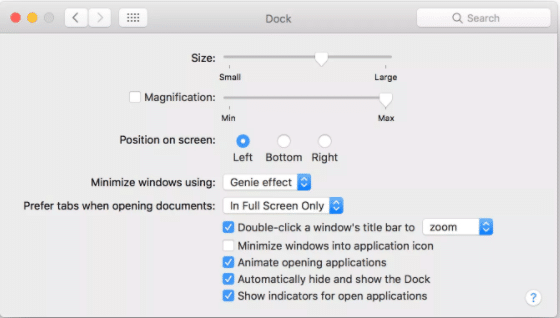
Enable night mode
To enable night mode on MacBook devices, go to System Preferences, then Display, and then select Night Mode.
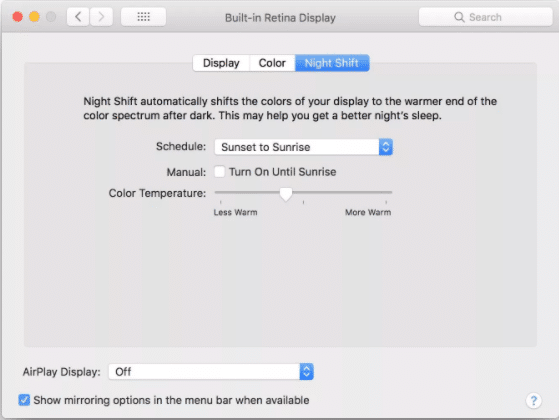
You can also set the night mode as you want through the settings it provides.







0 Comments